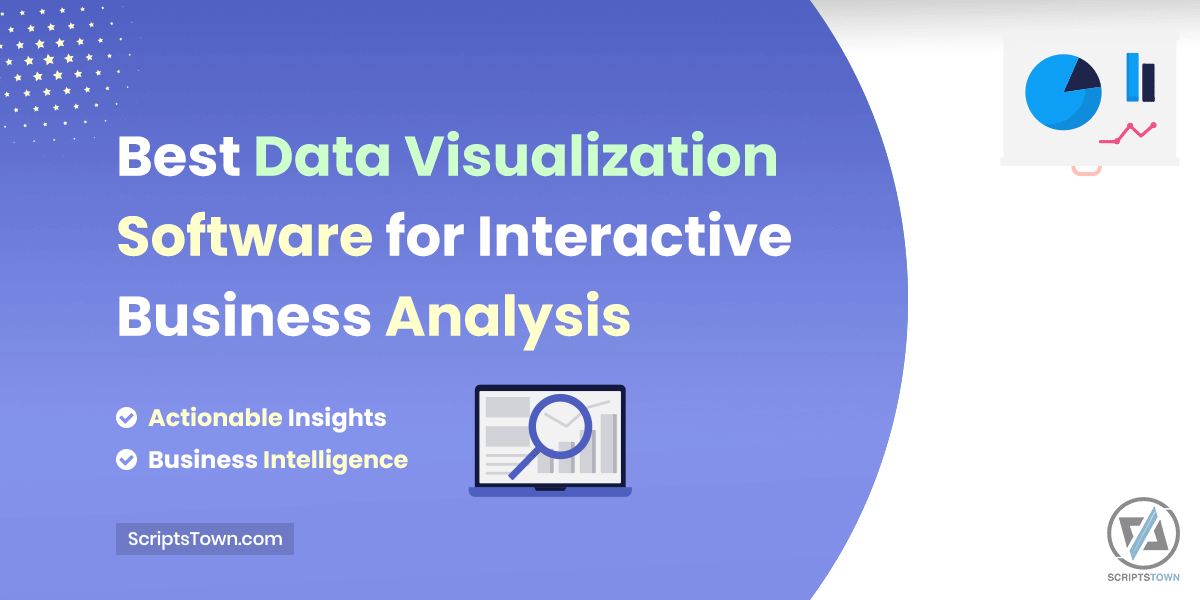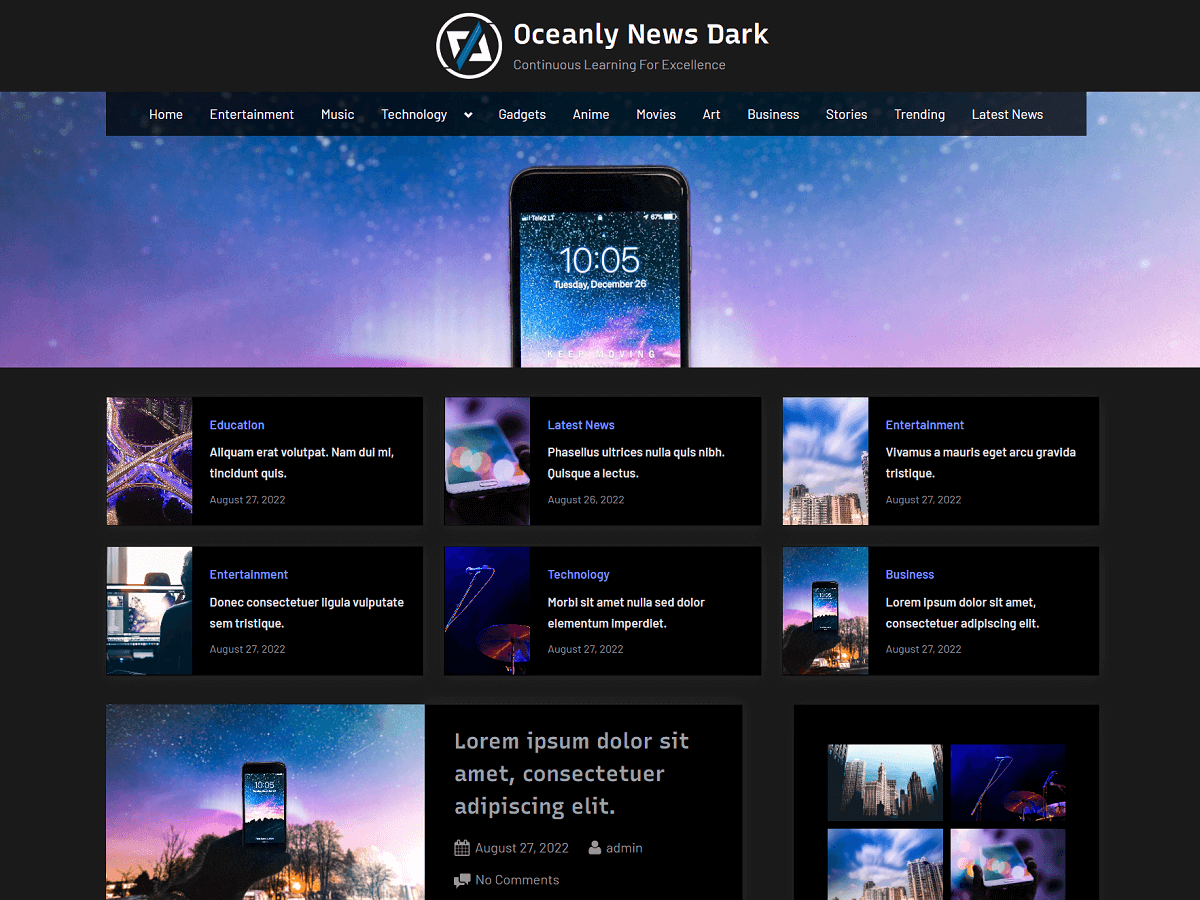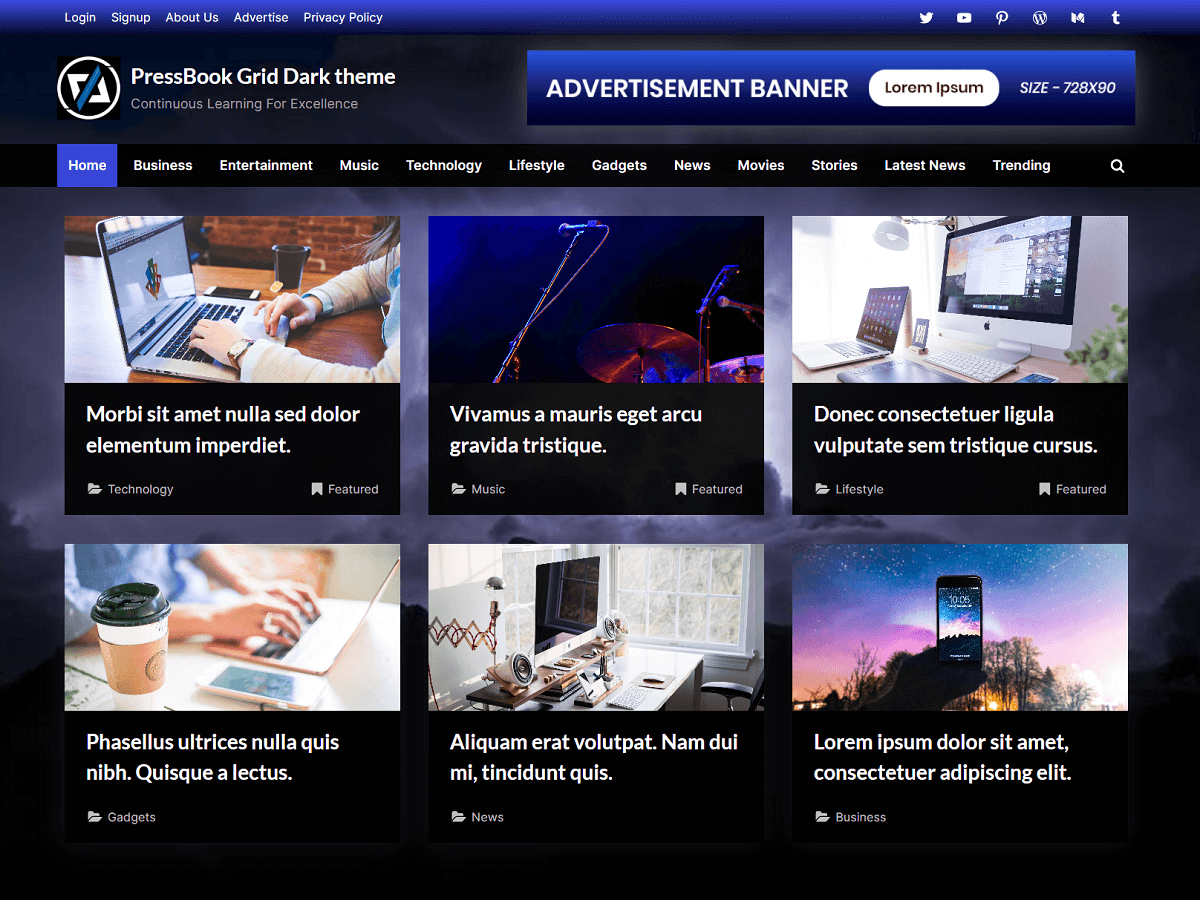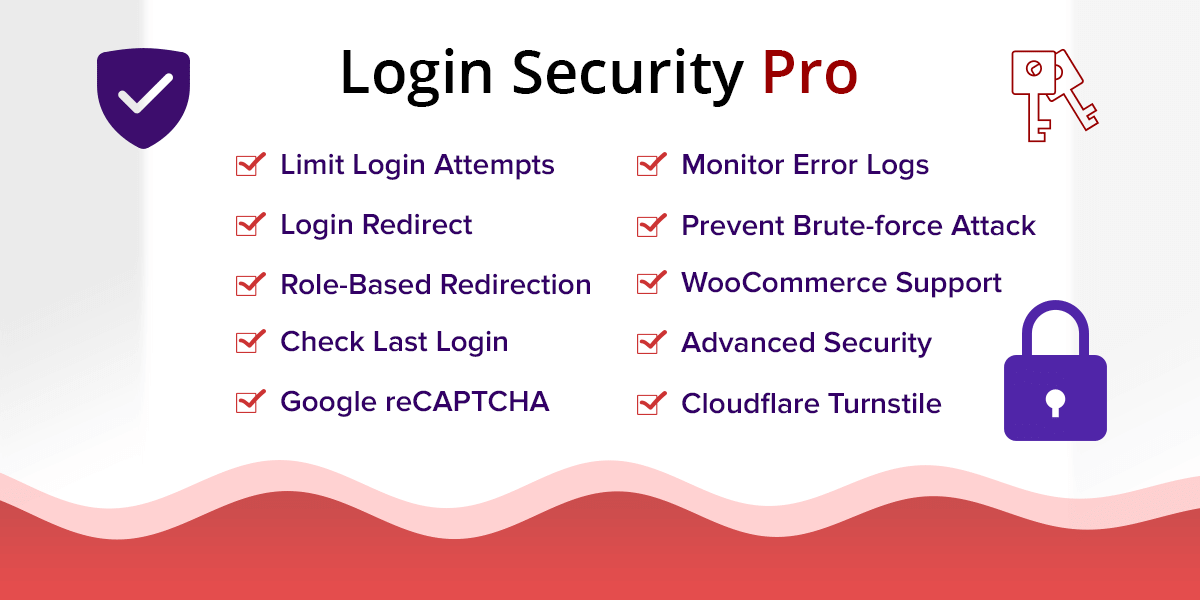Data visualization software transforms complex business data into clear, easy-to-understand visual displays like charts, graphs, interactive dashboards, or other visual elements.
As businesses generate increasingly large volumes of data, there arises a need for data visualization tools. These data visualization tools make that information useful by revealing hidden patterns and trends. This is helpful for businesses who want to make data-driven decisions and communicate insights effectively across their teams.
Think of data visualization software as both a translator and an interpreter – it takes raw numbers and statistics in data formats. Then, it turns them into visual formats that anyone can understand, not just data scientists. For example, a sales manager can quickly spot declining regions on a color-coded map, or a marketing team can track their campaign performance through real-time charts.
The best visualization tools today offer several key capabilities. They connect directly to your data sources, whether that’s spreadsheets, databases, or cloud services. They provide drag-and-drop interfaces to build visualizations without coding. Many include AI features that can automatically spot trends or suggest the best chart types for your data.
Now, we’ll explore some of the best data visualization software tools available for interactive business analysis. These tools provide features like dynamic dashboards, AI-driven analytics, and seamless integrations. They cater to various business needs from simple reporting to complex data modeling.
Power BI – Data Visualization Platform
Power BI, developed by Microsoft, is a unified platform for self-service and enterprise business intelligence (BI). It allows users to transform raw data into interactive visuals, providing strong data modeling capabilities and deep insights with ease.
Whether you need to analyze sales trends, monitor operational metrics, or create executive dashboards, Power BI provides the flexibility and power to handle diverse business needs.
Power BI is highly scalable, providing robust tools for report creation, AI-powered analytics, and seamless integration with Microsoft’s ecosystem.
Key Features and Use Cases – Power BI
- Advanced AI capabilities for automated insight generation: Power BI includes built-in AI features for advanced analytics, such as predictive modeling and anomaly detection. Sales managers can identify trends in customer behavior without manual analysis, as Power BI automatically highlights significant patterns and anomalies in sales data.
- Data sources: Power BI allows connecting to various data sources. This includes simple Excel spreadsheets to complex cloud-based and on-premises data warehouses.
- Natural language query capabilities: Business users can type questions like “Show me sales by region for last quarter” and get instant visualizations.
- Interactive dashboards: With Power BI, you can create dynamic, visually appealing dashboards with drag-and-drop simplicity.
- Custom visualization development options: Marketing teams can create branded dashboards that match company guidelines and present data in unique ways that resonate with their audience.
- Real-time data analysis with streaming data support: Manufacturing supervisors can monitor production line metrics in real-time, receiving immediate alerts when performance falls below expected levels.
- Embedded analytics: Embed Power BI reports into other applications for improved accessibility.
- Seamless integration: Power BI integrates seamless with Microsoft Teams, Excel, and other Microsoft tools. Some examples:
- Teams can embed Power BI reports directly into SharePoint pages or Teams channels, making data accessible where people work.
- Financial analysts can refresh Excel reports automatically by connecting them to Power BI datasets, ensuring everyone works with the latest numbers while maintaining familiar Excel-based workflows.
- OneLake data hub: Centralizes datasets from various sources for consistent analysis.
- Enterprise-grade security and governance: Power BI allows you to democratize data access while maintaining strong governance and security controls. IT administrators can implement row-level security so that employees only see data relevant to their roles.
Conclusion – Power BI
In short, Power BI is one of the best business intelligence solutions, ideal for organizations seeking a powerful yet user-friendly tool to analyze and visualize data comprehensively. Its integration with other Microsoft products makes it particularly valuable for organizations already using the Microsoft ecosystem.
Tableau – Business Intelligence and Analytics Software
Tableau is a leading self-service analytics platform known for its intuitive interface and powerful analytical capabilities. The platform emphasizes visual analytics, allowing users to explore data through an interactive and iterative approach.
As part of the Salesforce ecosystem, Tableau provides organizations with AI capabilities through Einstein Analytics and robust tools for data exploration and decision-making.
Key Features and Use Cases – Tableau
- Drag-and-drop interface: Tableau’s drag-and-drop interface simplifies the creation of interactive visualizations and dashboards. For instance, marketing analysts can quickly build campaign performance dashboards by simply dragging metrics onto the canvas. This makes it easy to experiment with different visualization types.
- Advanced mapping capabilities with built-in geocoding: Retail managers can analyze store performance across different locations by creating interactive maps that show sales patterns, demographic data, and market penetration.
- Robust data blending and preparation tools: Tableau can connect to almost any data source, including cloud databases and Excel files. It also provides live connection to numerous data sources.
- Operations teams can monitor real-time inventory levels across warehouses by connecting directly to database systems, ensuring timely decision-making.
- Financial analysts can combine data from multiple sources, such as CRM systems and accounting software, to create comprehensive financial reports.
- AI-powered insights: Tableau Pulse sends automated notifications about significant changes in their metrics, such as unusual spikes in customer complaints or unexpected drops in sales. For deeper analytics, Tableau leverages Salesforce’s Einstein AI.
- Cross-platform usability: Tableau is accessible on desktop, mobile, and web platforms.
- Story point feature for creating guided analytics narratives: Product managers can create interactive presentations that walk stakeholders through product performance data, making complex information accessible and engaging.
- Community and learning resources: New users can quickly become proficient through extensive tutorials, sample workbooks, and community forums that share best practices.
Conclusion – Tableau
Overall, Tableau is well-suited for data-intensive organizations that prioritize design and user engagement in their data analysis process. It offers both desktop and cloud versions, making it flexible for different business needs.
Datawrapper – Charts, Maps, and Tables
Datawrapper is a user-friendly, web-based tool that enables users to create interactive and responsive visualizations without requiring coding skills. It is widely used in journalism, academia, and business for creating charts, maps, and tables quickly.
Key Features and Use Cases – Datawrapper
- Chart variety: Datawrapper offers 20+ interactive chart types, including line charts, pie charts, split bars, arrow plots, etc. Users can choose from a wide range of visualization options, from simple bar charts to complex scatter plots.
- Interactive maps: Create locator maps, choropleth maps, and symbol maps. As an example, communications teams can create geographic visualizations such as simple location markers or complex choropleth maps showing regional data distributions.
- Accessible and engaging data stories: Datawrapper focuses on accessibility and simplicity while maintaining professional-quality output. It is great at creating data stories that engage readers and convey complex information effectively.
- Live updating: Link visualizations to external data sources for automatic updates. For example, news organizations can create charts that automatically update when source data changes, ensuring published visualizations always show the latest information.
- Team collaboration tools: Share projects and manage team access easily. For example, editorial teams can work together on visualizations, sharing drafts and providing feedback before publication.
- One-click responsive design: Web developers can embed visualizations that adjust automatically to different screen sizes, from desktop monitors to mobile phones.
- White-labeling options: Media organizations can remove Datawrapper branding and add their own, maintaining a consistent brand presence across all visualizations.
- Unlimited visualizations: Even the free plan supports unlimited visualizations.
Conclusion – Datawrapper
In short, Datawrapper’s strength lies in creating charts, maps, and tables that work nicely across different devices and platforms. This makes it a perfect choice for organizations with content creators, journalists, and communication teams that need to quickly create and publish data visualizations for public consumption.
Zoho Analytics – Business Intelligence Platform
Zoho Analytics is a business intelligence and data analytics platform that emphasizes ease of use without sacrificing analytical power. It allows businesses to create dashboards and extract actionable insights. The platform has its AI-powered assistant, Zia, which helps users create and analyze visualizations through natural language queries, making data analysis accessible to users of all skill levels.
Key Features and Use Cases – Zoho Analytics
- AI assistant (Zia): Zoho offers conversational analytics with natural language queries. With AI-powered assistant for business, users can retrieve sales number. They can ask questions like “Show me top-selling products by region” and get instant visualizations without needing to understand query languages.
- 50+ visualization types: Marketing teams can create diverse reports ranging from basic line charts to advanced funnel analyses and cohort reports.
- Visual data pipeline builder: Data analysts can create automated data workflows with a streamlined interface, ensuring that the data is consistently processed and updated.
- Extensive data integration: Zoho Analytics can connect and blend data from 500+ data sources, including apps, databases, and cloud services.
- Automated data quality improvements: Data analysts can use AI-powered suggestions to clean and standardize data, reducing the time spent on data preparation.
Conclusion – Zoho Analytics
Overall, Zoho Analytics provides an excellent balance of features and usability. Its AI-driven features add significant value for data-driven decision-making. This is suitable for small to medium-sized businesses looking for a cost-effective yet powerful analytics solution.
Grafana – Open Source Analytics and Visualization
Grafana is an open-source analytics and monitoring platform known for its flexibility and extensive customization options. It is highly effective in operational analytics and monitoring scenarios, making it popular among technical teams that need to track system performance, application metrics, and infrastructure health in real-time.
The platform allows users to unify data from various sources without requiring data ingestion into a central database. This flexibility makes it ideal for organizations with diverse data sources and technical requirements, especially in DevOps environments where monitoring multiple systems simultaneously is required.
Key Features and Use Cases – Grafana
- Real-time data visualization: IT operations teams can monitor server performance metrics, network traffic, and application response times in real-time.
- Custom dashboard creation: Grafana offers customizable dashboards with advanced querying and transformation capabilities. For instance, DevOps teams can create specialized dashboards that combine infrastructure metrics, application logs, and business KPIs in a single view.
- Versatile visualizations: Includes heatmaps, histograms, geomaps, and more.
- Extensive plugin ecosystem: Development teams can extend Grafana’s functionality by installing plugins for specific data sources or custom visualizations.
- Advanced alerting system: System administrators can set up sophisticated alerting rules that trigger notifications when metrics exceed thresholds, ensuring rapid response to critical situations.
- Annotation support: Teams can add contextual information to time-series data, such as deployment markers or incident notes. It has a rich API for automation so development teams can programmatically create and update dashboards, resulting in automated dashboard generation based on infrastructure changes.
- Multi-team collaboration features: Different departments can share and collaborate on dashboards while maintaining their own workspace and access controls.
- Cloud and on-premises options: Grafana is available as a self-hosted solution or a managed cloud service.
Conclusion – Grafana
In short, Grafana’s open-source nature and adaptability make it a favorite for organizations looking to centralize their monitoring and analytics. Its ability to visualize data from disparate sources ensures a cohesive understanding of complex systems.
Looker – Business Intelligence Platform
Looker, a Google Cloud product, is a robust platform for business intelligence, data applications, and embedded analytics.
Its strength lies in its semantic modeling layer, which provides consistent and governed metrics across the organization. The platform uses a proprietary modeling language called LookML, which allows organizations to define metrics once and reuse them consistently across all analyses.
Key Features and Use Cases – Looker
- Embedded analytics options: Product teams can integrate Looker’s visualization capabilities directly into their applications, providing customers with self-service analytics capabilities.
- Data exploration: Interactive dashboards for real-time data exploration.
- API integrations: Leverages Google Cloud’s APIs for seamless integrations.
- Custom application development: Developers can build specialized data applications using Looker’s components and APIs.
- Scheduled data delivery: Automate the distribution of reports and dashboards, ensuring stakeholders receive regular updates without manual intervention.
- Git integration: Development teams can use version control for their LookML models, managing changes and collaborating effectively on data model development.
- Flexible hosting: Can be hosted on Google Cloud, other cloud services, or on-premises.
- Advanced data governance tools: Data governance teams can implement and monitor data access policies, ensuring compliance with regulatory requirements.
Conclusion – Looker
Looker is ideal for organizations that need a scalable and consistent BI solution. It allows you to embed insights directly into existing applications and workflows. It helps businesses create a single source of truth for their data while offering advanced visualization features. Its alignment with Google Cloud improves its functionality for AI-driven analytics.
Qlik Sense – Analytics Solution
Qlik Sense differentiates itself with its associative analytics engine, which allows users to explore relationships in data without predefined queries or hierarchies. With this approach, users can discover unexpected insights by seeing how different data elements relate to each other, even across multiple data sources.
Key Features and Use Cases – Qlik Sense
- Associative analytics engine: Analysts can discover hidden relationships in data by seeing how selections in one field affect all other fields across the entire dataset.
- AI-powered insight suggestions: Insight Advisor is a suite of Qlik Sense features which can automatically generate relevant visualizations. It can even create entire sheets of related analytics and explain key findings in natural language. Users receive automated suggestions about potential patterns and correlations in their data.
- Smart search functionality: Qlik’s smart search analyzes relationships across all your data and provides contextual results. You can type any term and instantly see where it appears across all dashboards, sheets, visualizations, and data.
- Advanced data preparation tools: Data analysts can clean and transform data within Qlik Sense, reducing dependence on external ETL tools. Business users can combine multiple data sources through a visual drag-and-drop interface, with automated data profiling that suggests the best ways to combine tables. The system automatically handles complex tasks like managing relationships and data types.
- Embedded analytics options: Developers can integrate Qlik Sense visualizations into their applications, providing users with powerful analytics capabilities.
Conclusion – Qlik Sense
In short, Qlik Sense’s associative analytics engine and AI-driven analytics make it valuable for organizations that need sophisticated data exploration capabilities and want to enable users to discover unexpected insights in their data.
Amazon QuickSight – Business Intelligence Solution
Amazon QuickSight provides a cloud-native, serverless business intelligence solution that emphasizes scalability and cost-effectiveness. As part of the AWS ecosystem, it integrates seamlessly with other AWS services while remaining accessible to non-technical users through its intuitive interface.
Key Features and Use Cases – Amazon QuickSight
- AI and ML integration: Data scientists can incorporate machine learning models into their analyses, making predictive analytics accessible to business users.
- Pixel-perfect reporting: Teams can create precisely formatted reports for external distribution, maintaining brand consistency and professional appearance.
- Serverless architecture: Eliminates the need for infrastructure management. Organizations can scale their analytics infrastructure without managing servers.
- Pay-per-user pricing model: Amazon QuickSight has a usage-based pricing model and the ability to scale automatically to support thousands of users. Finance teams can control costs by paying only for active users, making it cost-effective.
- Enterprise-grade security: Security teams can implement AWS-native security controls, including encryption and identity-based access management.
Conclusion – Amazon QuickSight
In short, Amazon QuickSight’s serverless design and AI-driven features make it a perfect option for organizations already using AWS services or seeking a cloud-native BI solution with automatic scaling and cost-effective pricing.
Conclusion – Choosing Data Visualization Software
There are many data visualization software and platforms available to help businesses analyze data, make decisions, and turn data into useful insights. Key features to look for include options to create charts, graphs, and dashboards, as well as AI tools or AI-powered assistants that generate visuals automatically or answer questions in plain language.
Many platforms work well with the tools you already use, like spreadsheets or databases. They connect easily with common data sources like Excel, Google Sheets, or PDF files, saving time and effort. Pricing varies: some platforms and tools offer free plans with basic features, while paid plans provide advanced features for complex tasks.
To choose the best tool, consider what data sources you use, the types of visuals you need, and whether AI support would streamline your workflow. With these factors in consideration, you can find a tool that turns raw data into clear insights for smarter business choices.