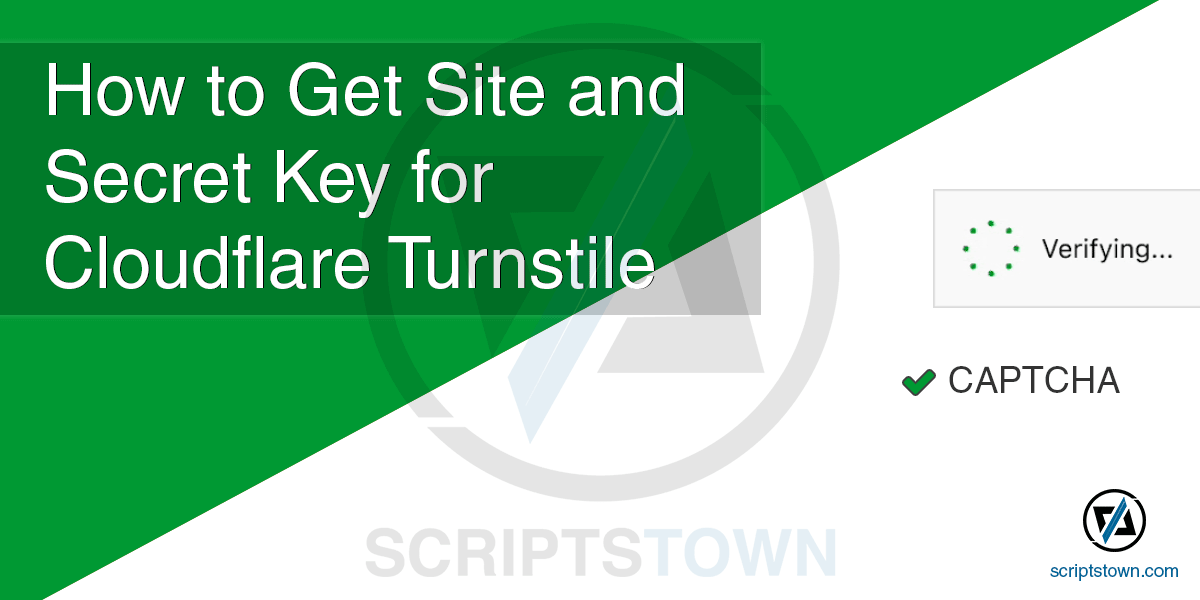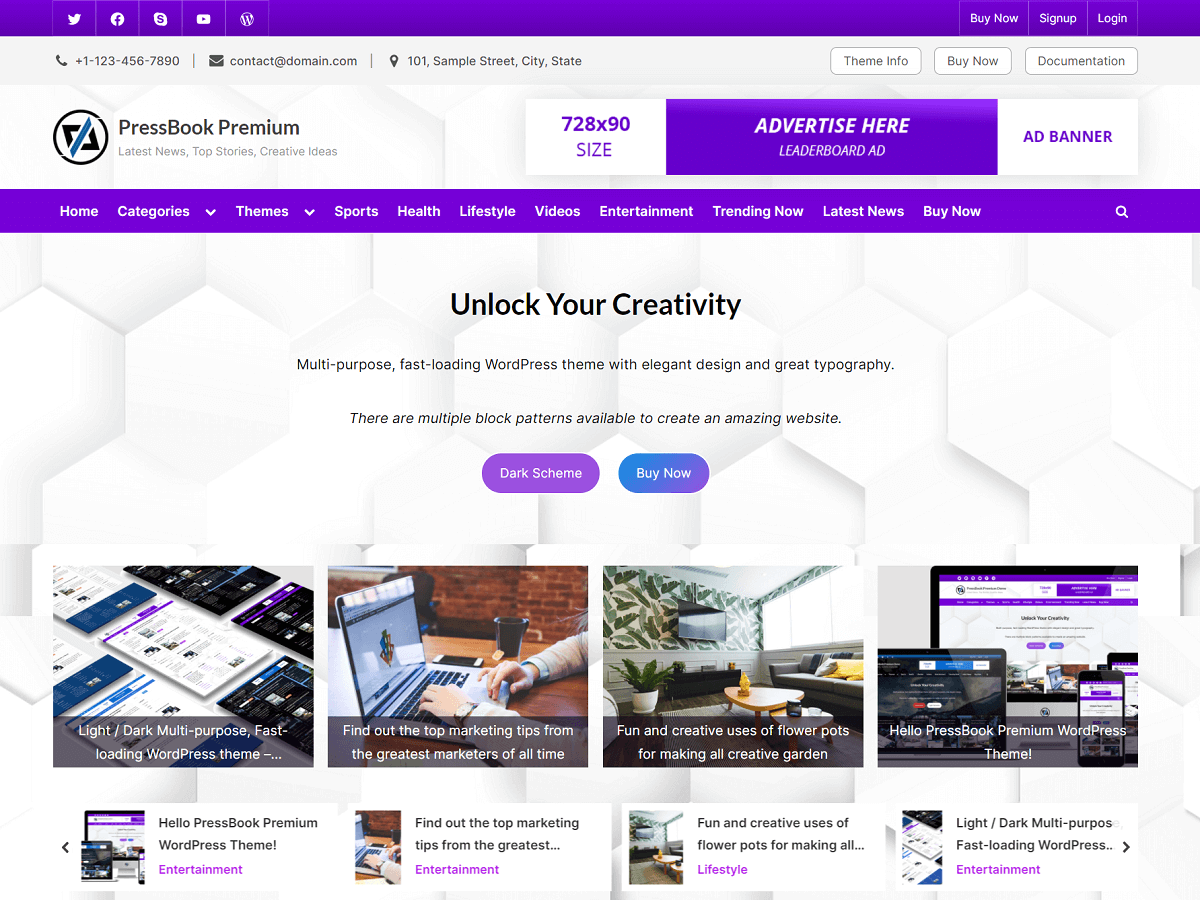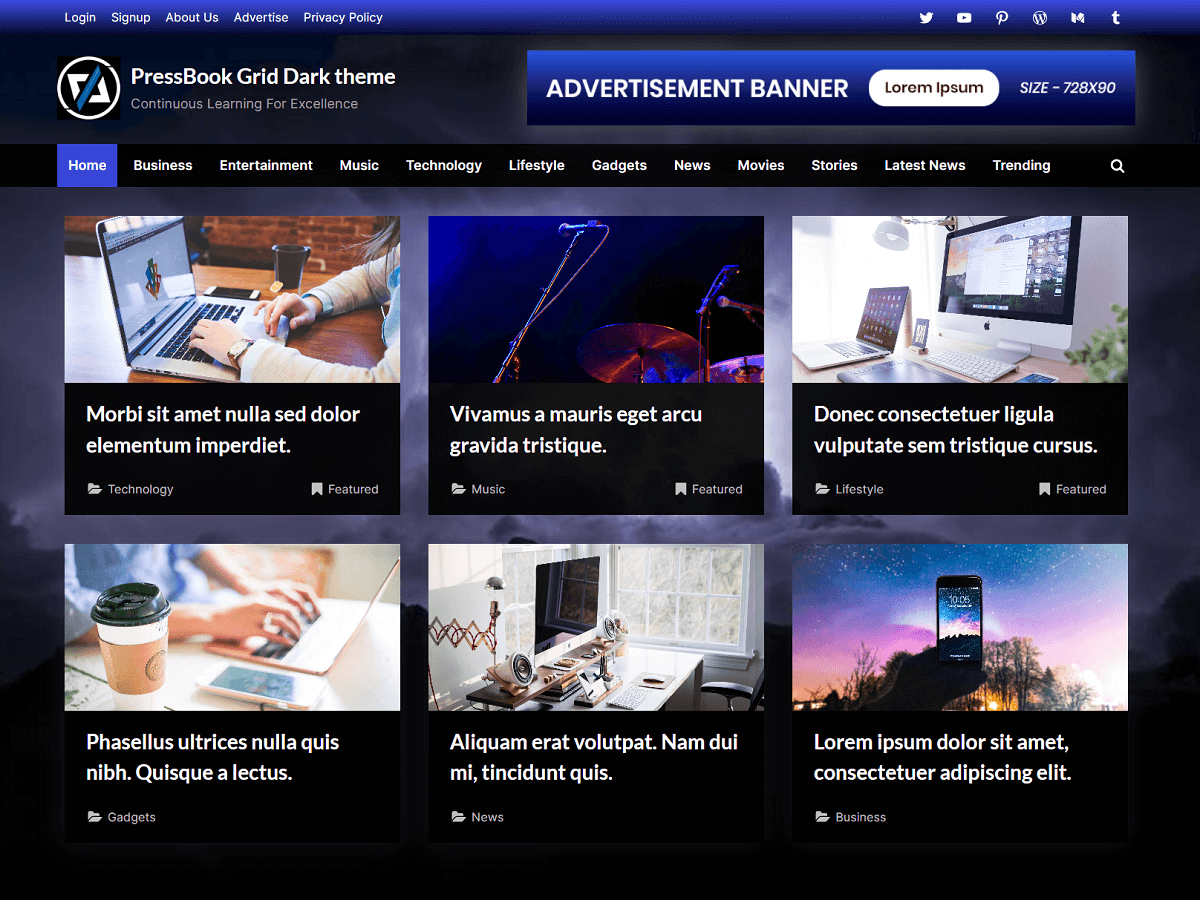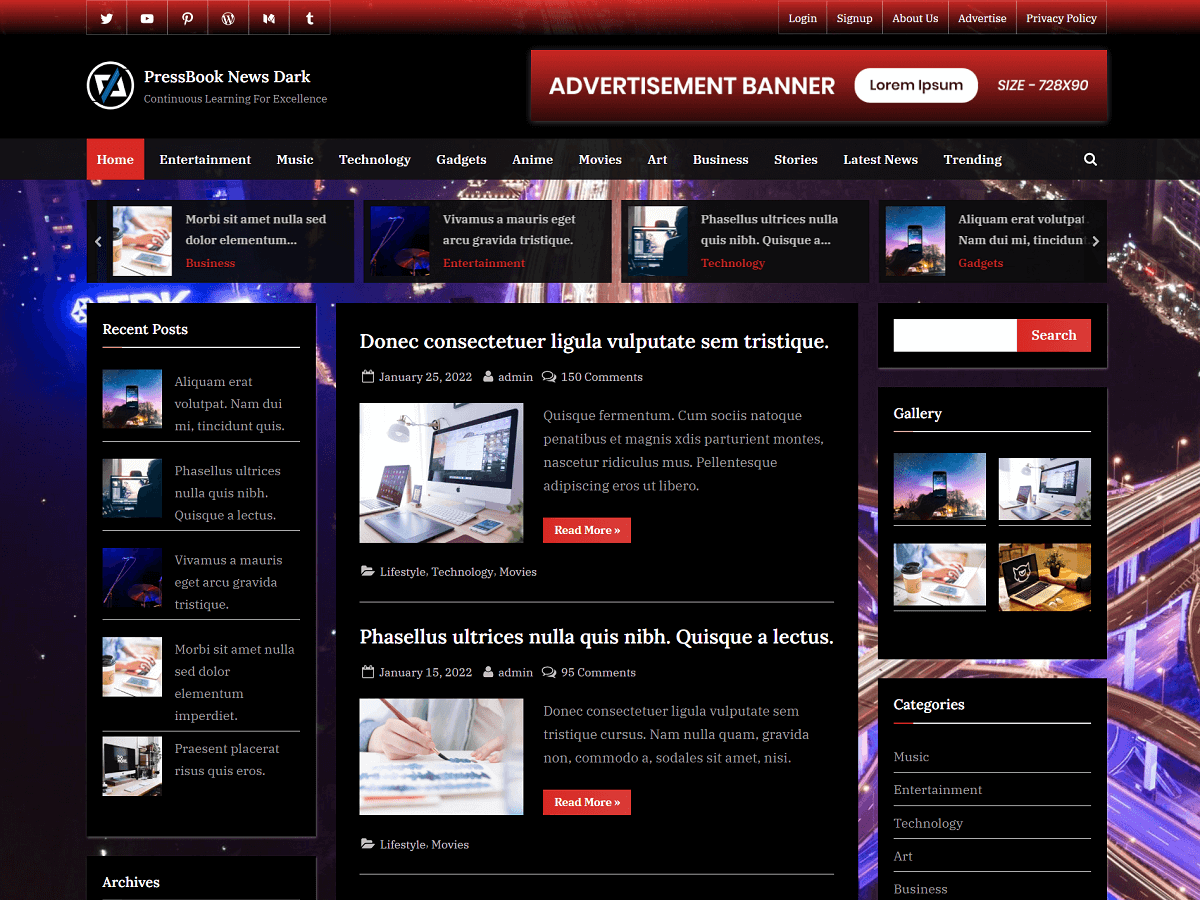Cloudflare Turnstile is a smart CAPTCHA alternative service that provides website visitors with seamless, CAPTCHA-free web experiences.
You can embed it into any website. It can work without showing any CAPTCHAs to visitors. To integrate it into forms, you would need a site key and secret key for your domain.
Following are the steps to get the site key and the secret key for Cloudflare Turnstile.
Create an Account and Log in on Cloudflare
First of all, you would need to create an account or log in to Cloudflare. Once, you have done that, navigate to the “Turnstile” section in Cloudflare Dashboard.
You may also use this link that gives more detail on Cloudflare Turnstile where you can find the link to go to the “Turnstile” in the dashboard section.
After you log in, click on the “Turnstile” menu and then click on the “Add site” button.
Add a Site on Turnstile with your Domain

Here, enter the “Site name” and provide your “Domain” like “example.com” where you would use the site key and the secret key. Also, you can use any value for the “Site name” as it is just a label for the widget to identify it in the future.
For “Widget Type”, you can set it to “Managed” (you can change this later). Once, you provide the site name, domain, and widget type, you can click on the “Create” button to create your site key and secret key for the domain.
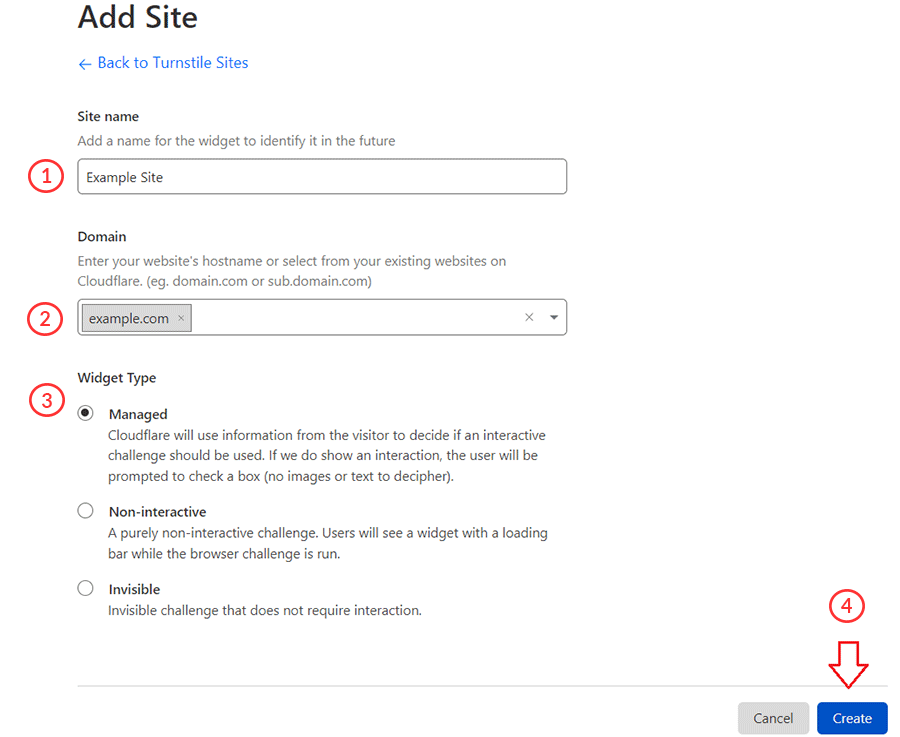
Copy the Site Key and Secret Key
Then, copy the “Site Key” and “Secret Key” that you would use for your forms on the website domain that you specify.
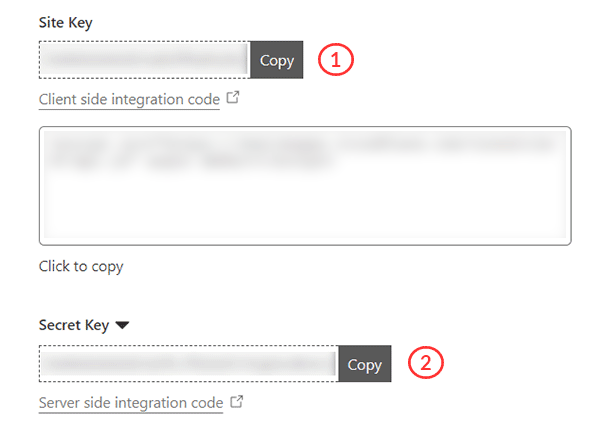
Cloudflare Turnstile also allows you to see analytics on the dashboard. For example, you can see the “Challenges Issued”, “Interactive solves”, “Non-interactive solves”, “Unsolved”, “Visitor Solve Rate”, “API Solve Rate”, and so on.
Also, you can change the “Widget Type” from “Managed” to “Invisible” or “Non-interactive”. For each widget type, you can read the details on the Cloudflare page.
The “Managed” is the recommended value for the widget type. It automatically handles whether to show an interaction to the user with a simple checkbox.
In most cases, it should not show an interaction with the users, hence offering a seamless, CAPTCHA-free web experience.