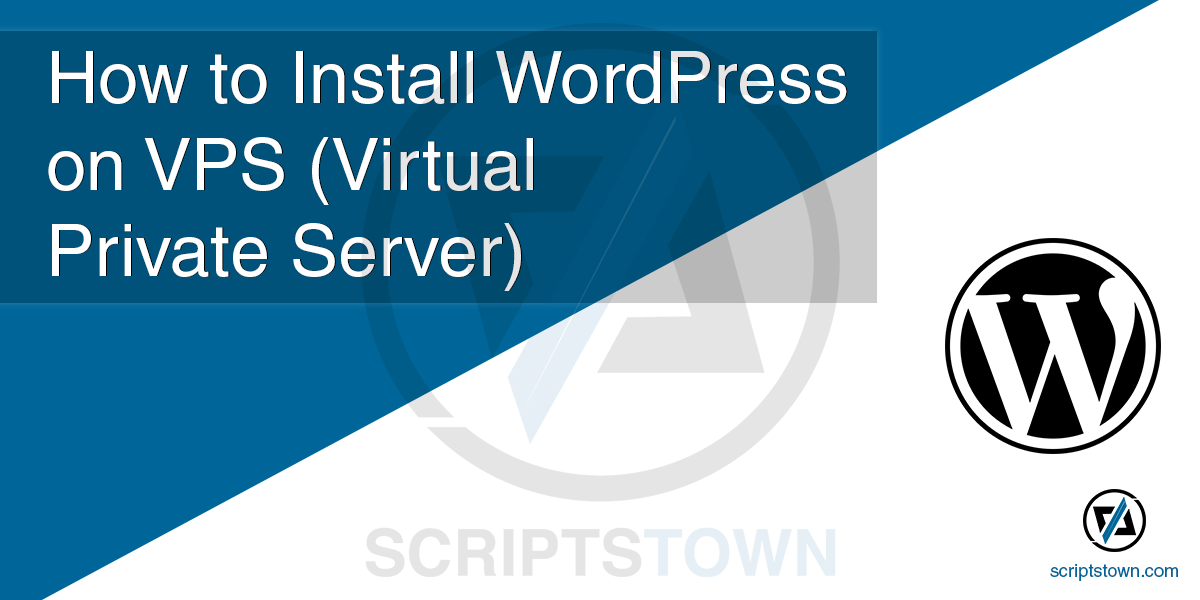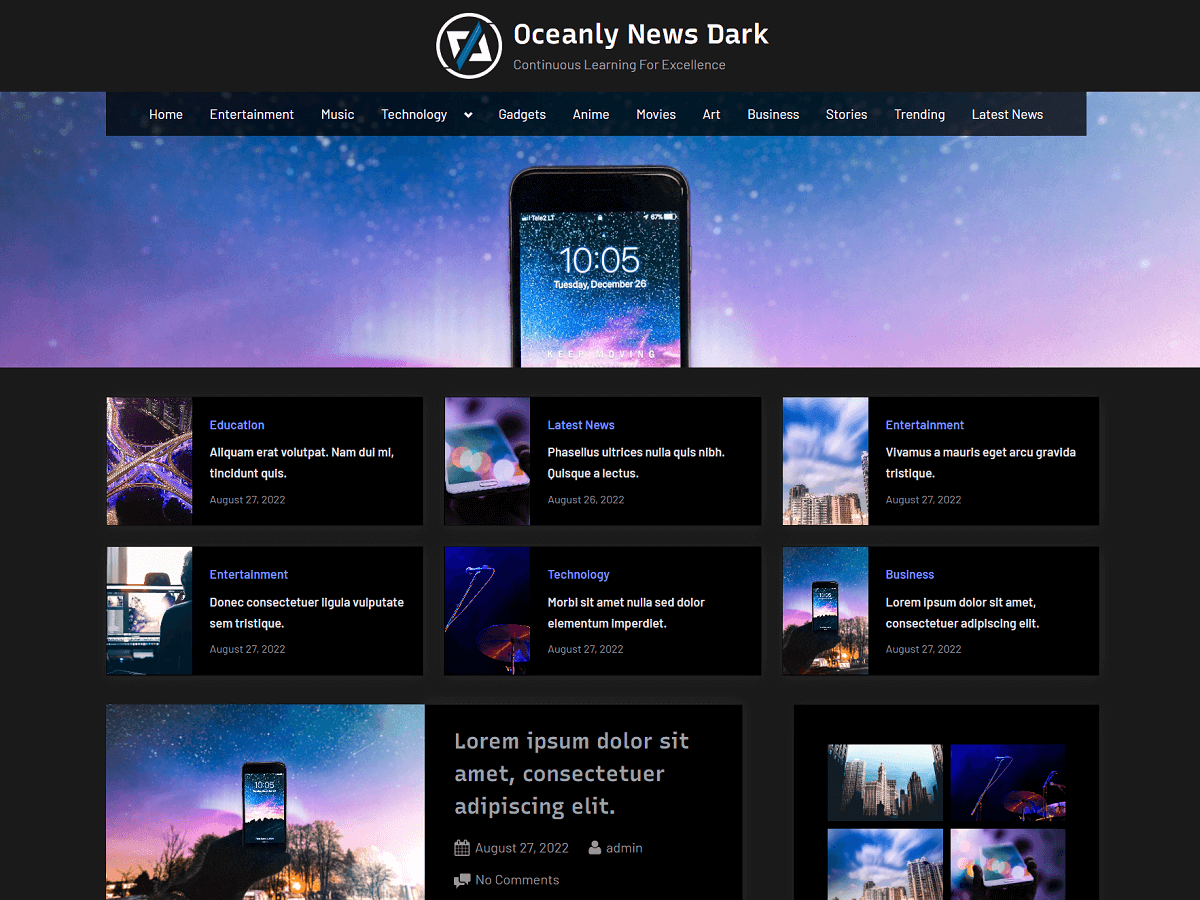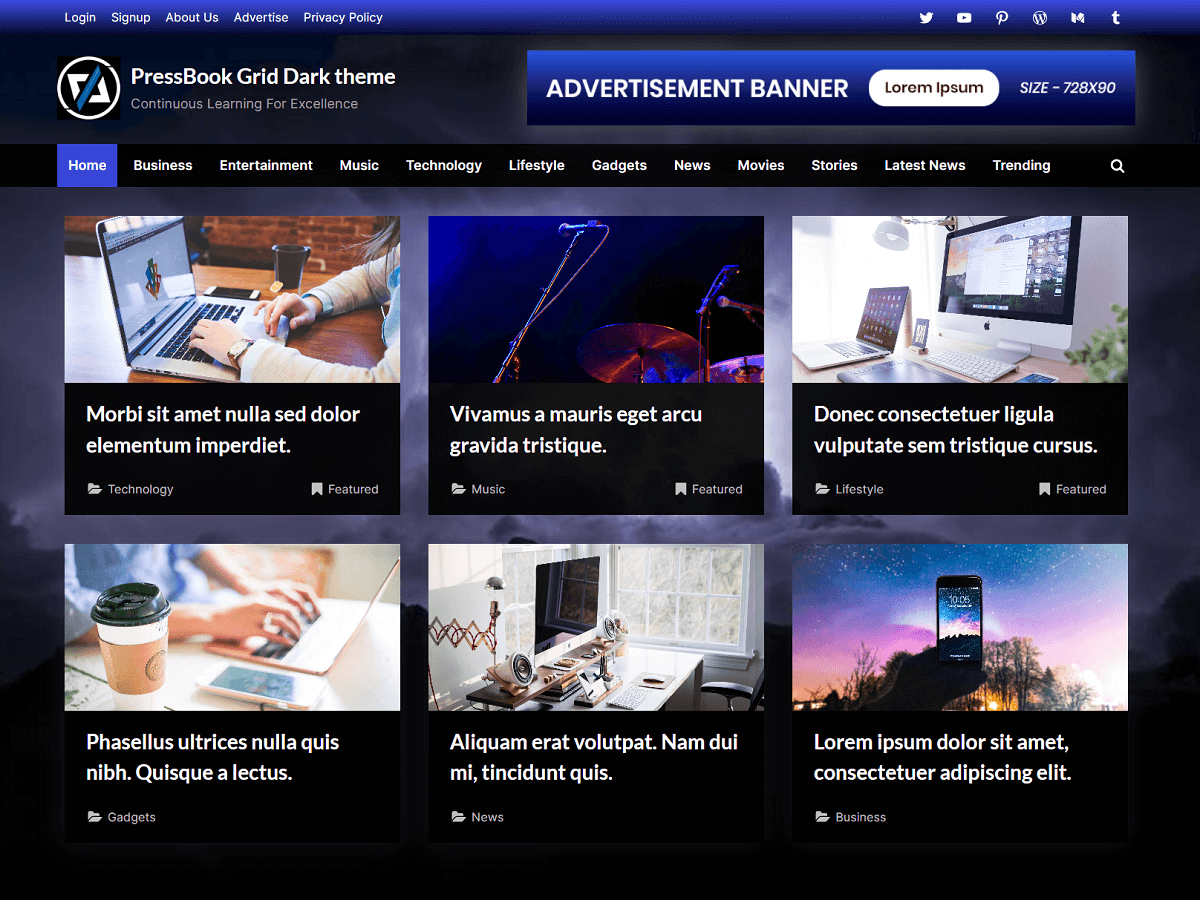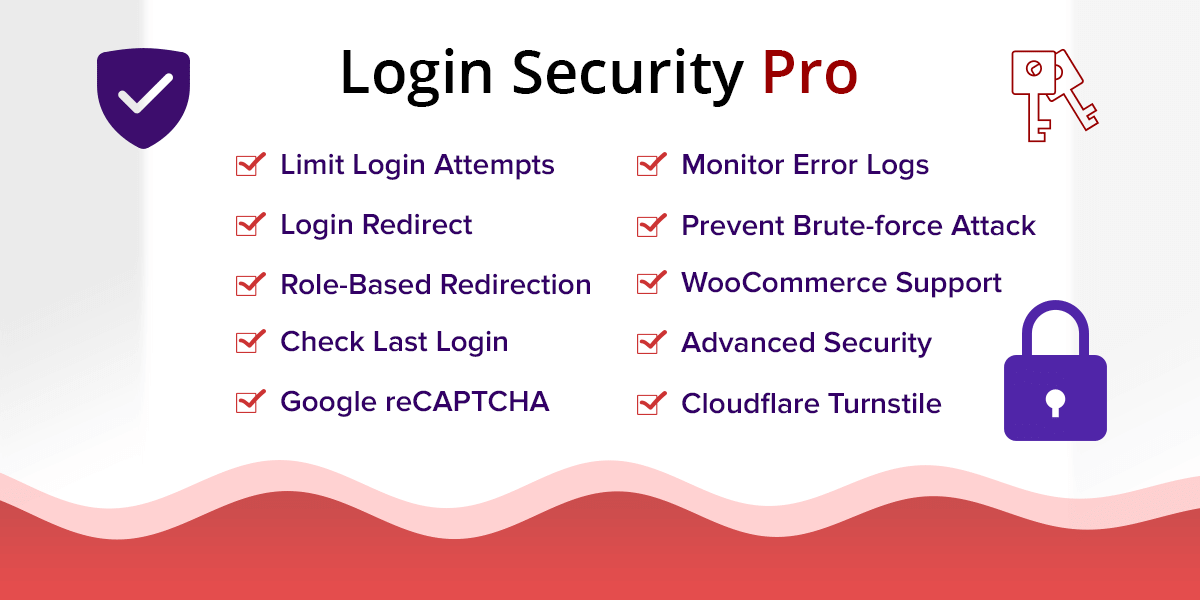WordPress is the most popular CMS in the world which is free, open-source, and used by millions of people for blogs, eCommerce stores, business websites, and much more.
Installing WordPress on VPS can have many benefits. With a VPS, you can configure and customize it in any manner suitable to your business. In this tutorial, you will learn how to install WordPress on VPS (Virtual Private Server). Here, we use Ubuntu 20.04.
First of all, make sure you have your stack ready (either LAMP or LEMP). Next, connect to or SSH into your VPS with a sudo user. To get the latest version of WordPress from the repository, run the following command:
> wget https://wordpress.org/latest.tar.gzNow, we need to extract this file. Here, we use the tar command.
> tar -xvf latest.tar.gzThis will create a folder “wordpress” where all its core files exist. Now, we will create an “upgrade” directory inside of this folder which is recommended by WordPress.
> mkdir wordpress/wp-content/upgradeNext, we will configure the database and salts using the “wp-config.php” file. The folder contains the “wp-config-sample.php” file which we will duplicate with a new name.
> cp wordpress/wp-config-sample.php wordpress/wp-config.phpNext, we need to copy the WordPress folder’s content to the “public_html” (or “www”) folder where your website is served from.
> sudo cp -a wordpress/. /var/www/Now, we will change the ownership of this folder to “www-data” using the command:
> sudo chown www-data:www-data -R /var/wwwIn the above command, “www-data” is the user that web servers on Ubuntu (Apache, Nginx, for example) use by default for normal operation.
Also, to check the ownership of the folder, you can use the following command:
ls -l /var/www/WordPress Configuration
Now, create a database for WordPress. If you don’t know how to create a database and assign users, then you can read this guide: How to Install MariaDB on Ubuntu & Create Database Once, you have your database name, user, and password, you need to enter them in WordPress “wp-config.php” file. Also, you will need to enter the salt keys which you can generate using this link: https://api.wordpress.org/secret-key/1.1/salt/
Here, we use nano editor to edit the file.
> sudo nano /var/www/wp-config.phpEnter your database name, database user, and password. And, enter your salt keys. Also, here you can change the database prefix for the table for security. Once, you are done editing, you need to save the file with Ctrl + X and Y (if using nano editor).
Now, go to your domain or IP address which is mapped to /var/www/ folder. If the database credentials and salt keys you entered in the “wp-config.php” file are correct, then here you will need to enter your site details such as “Site Title” etc. and Super Admin’s credentials such as “Username”, “Password”, “Email” etc. Fill in these details to complete the installation of WordPress.
Cleaning Up Files
If you are sure everything went smoothly, you can safely remove these files/folder:
> sudo rm -R wordpress
> sudo rm latest.tar.gzIf you are looking to install WordPress with a control panel, then you should check our complete guide on how to install WordPress with CyberPanel on a VPS.