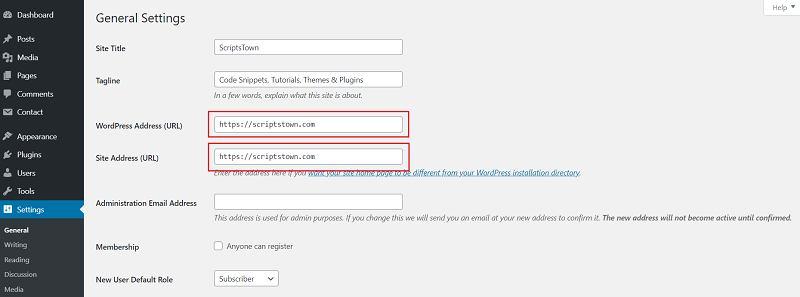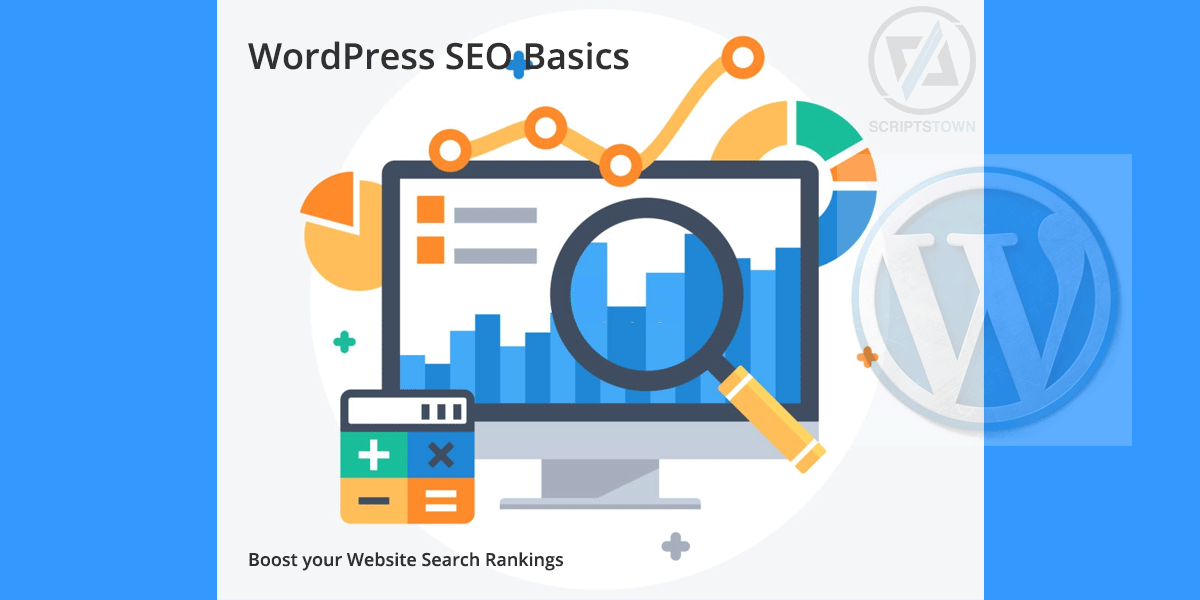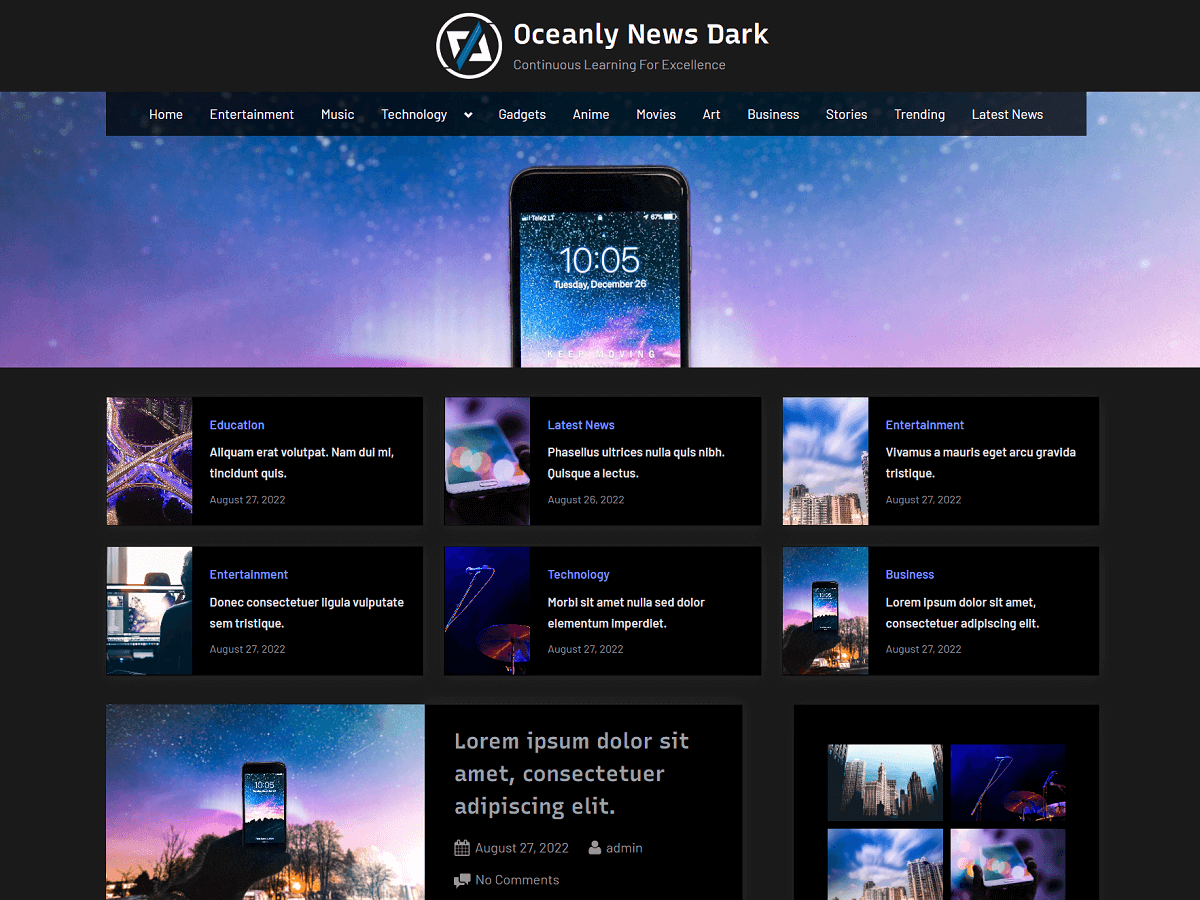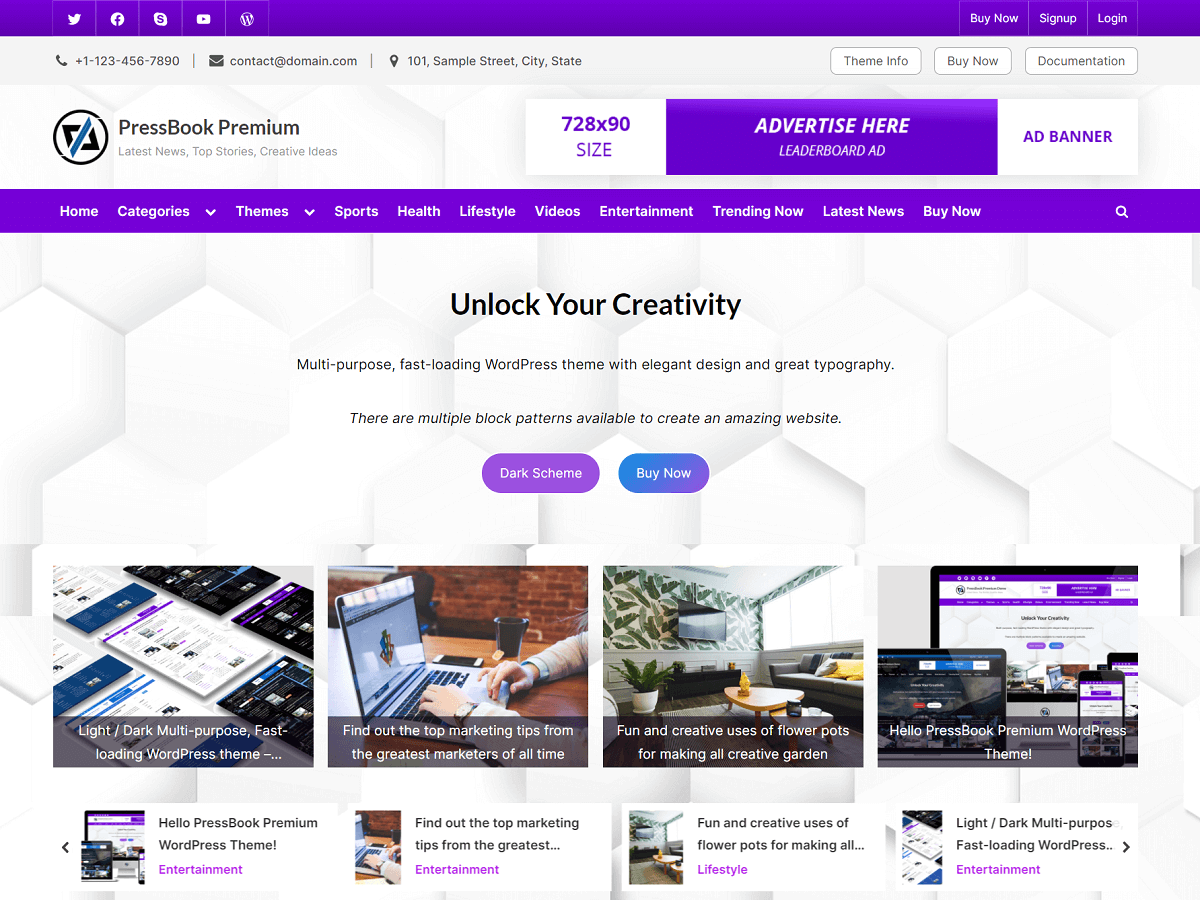Improving SEO is necessary for getting more visitors to your WordPress website.
If you want to increase your website traffic, then you must pay attention to improving your WordPress SEO.
If you have no idea about WordPress SEO basics, then this guide is definitely for you. Here, we share some useful tips to improve your WordPress SEO and get better search rankings.
Search engine optimization (SEO) is an important marketing channel for businesses wishing to reach an online audience, and it is used by web developers and marketing professionals to get more traffic for their websites to reach higher search engine rankings.
For example, if you have a real estate business, you’d want to first build a website that can be optimized for SEO, then consult a real estate SEO expert like InboundREM to help build your SEO strategy around real estate.
This means, with the right strategy and a website that’s optimized for SEO, you can get more traffic and more potential customers, leading to more sales and business growth.
WordPress is one of the most popular CMS on the internet and with minimum effort, WordPress developers and administrators could get a good position in Google and other search engines. That’s why it makes WordPress the most popular one.
WordPress SEO-Related Options
The first thing you should do is check and set the following options and settings.
Check the Website’s Visibility Settings
The first thing you should check is whether your website is visible to search engines. This feature in the Settings menu determines if the search engines could see and index your website. With this feature, the websites that are under construction don’t accidentally get indexed in the search engines’ results.
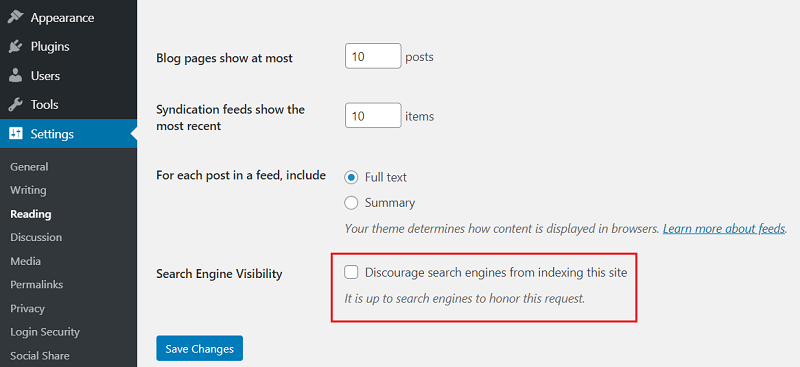
Sometimes, this check may remain in place even when the website goes live. Therefore, make sure that this box is unchecked so that the search engine could properly index your website without any problems.
SEO-Friendly URL Structure
URLs are usually the first thing Google and customers will see. It should clearly explain the content of the page for both people and search engines.
Firstly, the URL of the page must contain keywords. It helps people who see your URL on social media or somewhere else.
And secondly, URLs appear in the search engine results and most people consider URLs before clicking on a link from the search engine.
Also, don’t use spaces in your URL cause it will weirdly be rendered as %20, which doesn’t look good. Therefore, we recommend you use hyphens and underscores if you want to separate words in your URL.
Here is how you can select the best permalink structure:
Go to “Settings” > “Permalinks” then select the option for post name and change the structure.
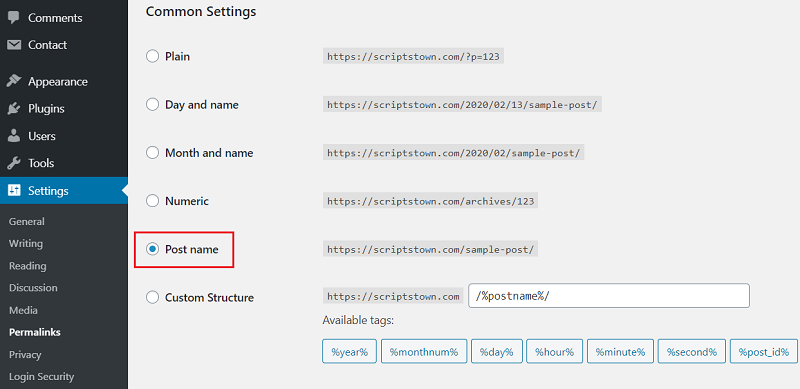
Warning: Don’t change the permalinks of existing pages because you will lose all your social links, which is pretty bad for the existing SEO rankings.
Meta Titles and Descriptions
Meta titles and descriptions are things that describe to both people and search engines what your site is about. Therefore this is important for high SERP (Search Engine Results Page) rankings. There are many SEO plugins to add meta titles and descriptions.
Yoast SEO is the most popular WordPress SEO plugin that you can use to add a meta title and description for each of your blog posts or pages.
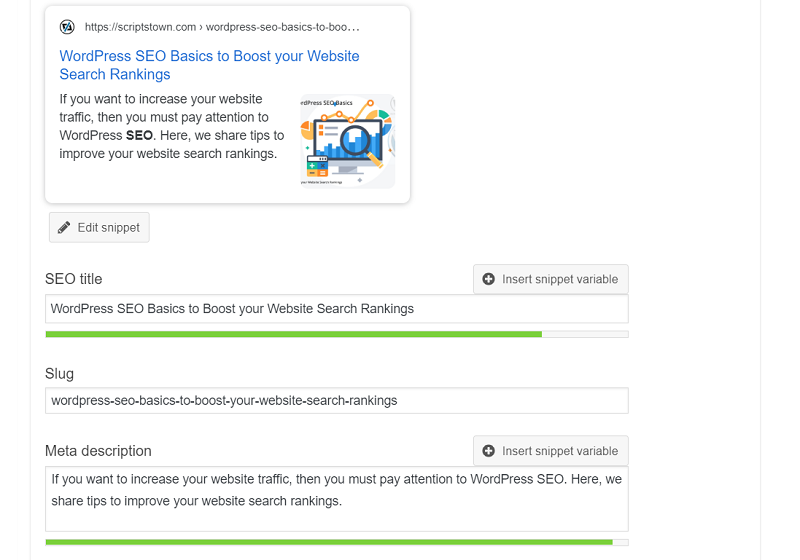
Things you must consider before setting a meta title and description:
- Fit more keywords into your meta titles and descriptions.
- Write a title and description that will incite the reader to actually click on it.
- Keep your title limited to about 50 to 60 characters.
- Keep your description limited to 160 characters or less.
Image Titles and Alt Text
Your images will also have an URL that will be shown on search engines. Therefore, they should have a title that is relevant to the content of the page on your blog. Make sure you have keywords in your URL title and you can separate words with dashes.
Similarly, always make sure that the Alt Text field for the images is properly filled with a description of the image. Alt Text will be used, when the browser is not able to render the image properly.
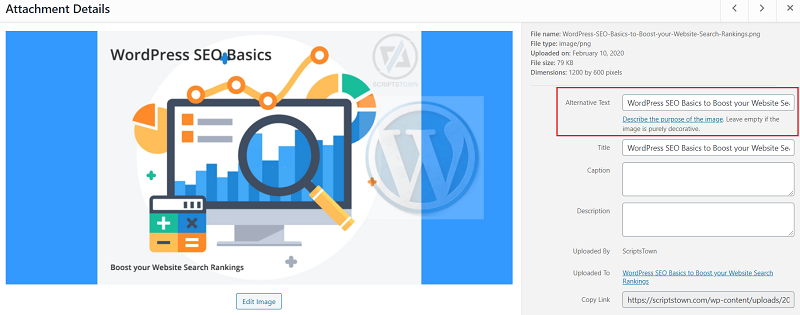
WWW vs non-WWW
There is no SEO difference to choose one over another. You can choose one of them by your preference. However, there is a point you need to know and apply.
You need to stay consistent when you have selected one of them at the time of starting your website, which means never changing it once you have selected one.
Here, you can set your choice, go to “Settings” > “General” and add your preferred URL structure for both “WordPress Address” and “Site Address”.